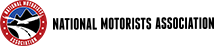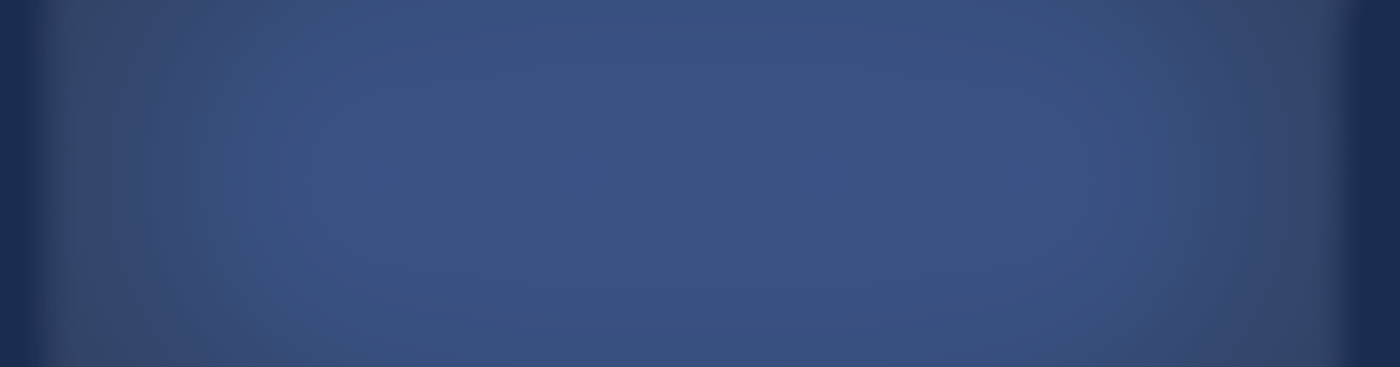Apple CarPlay is the interface for your car’s infotainment system that presents you a smarter way to use your iPhone on the road. As driving requires your increased attention and focus, it can also be a very tiring and monotonous process. No wonder, many drivers like to have some background soundtrack while traveling.
CarPlay was developed to help you shake things up a bit during your road trip. Not only you can listen to music or podcasts, but you can also stay connected to your friends and family while reaching your destination safely. Continue reading to reveal other benefits of CarPlay.
How to Get Started With CarPlay?
First of all, you will need to set up CarPlay in your car to gain access to all popular functions of your iPhone on the screen. Before doing anything, check whether your vehicle supports CarPlay. Many of the latest car models are compatible with the interface, but better check the compatibility on the official Apple website.
Then you need to load CarPlay onto your in-dash receiver. Connect your iPhone to your car’s infotainment system via USB. For vehicles that support wireless CarPlay, you’ll need to hold the voice-command button located on the steering wheel. Enable wireless or Bluetooth mode on your stereo and then go to the Settings of your iPhone to select your vehicle.
CarPlay and Undistracted Driving
CarPlay does make a difference for people who want to enjoy their favorite songs and podcasts while driving. But providing other necessary functions like the ability to call and send messages, CarPlay can be seen as a distraction, not a possibility.
So, does CarPlay encourage distracted driving?
To avoid distractions and still use your device while cruising, drivers are advised to use the Apple voice assistant named Siri. Siri helps to automatize all tasks that require your attention so that you can focus on the road. Use Siri on your CarPlay to make calls, dictate messages, set reminders, and send emails via voice dictation. Your options are endless, even if you are in the middle of your journey.
How to Customize CarPlay?
After setting up CarPlay, you will then need to access apps like Spotify, Slacker Radio, Podcasts, and more. The applications will be arranged in a default way, but you can create your own order but will not be able to arrange apps the way you do on your iPhone.
To rearrange your CarPlay apps, you need to go to the Settings of your iPhone and choose CarPlay. Touch and hold every icon to rearrange it.
The selection of apps for CarPlay is not that varied. For example, you can’t use a parental control app to monitor your kid’s screen time. But you don’t need a bunch of applications to distract you. There are four categories of apps to choose from: Music, Podcasts, Maps, and Audio Books.
Here are some other tricks of CarPlay that can help you ensure a safe and fun journey:
- Find your car
Especially helpful for those who travel to a different city, this feature allows you to find your vehicle quickly. To enable the option, you need to go to Settings, then Maps. Here scroll down to find the Show Parked Location and turn it on.
- Expand the apps selection
Using Siri, you can interact with other applications that you installed on your iPhone. You can dictate notes, for example, or ask Siri to set the alarm for you, even if CarPlay does not support the Notes and Alarm apps.
- Siri shortcuts
Siri shortcuts bring some ease to your daily routines. You have the capability of setting up a shortcut on your own, which might require a learning curve, or you can utilize shortcuts that have already been created by another user. Here is an example of a shortcut: Set Siri to route directions from your WAZE app or Google Maps instead of Apple Maps.
How to Use CarPlay on Older Cars?
If you own an older car, you can still use CarPlay by purchasing a USB dongle, which is compatible with almost any car model. Once you connect your phone to the unit, insert the flash drive with an APK file on it to install CarPlay. When the process is finished, you will have CarPlay on your infotainment system. You can access CarPlay from your home screen, but it won’t take over the default interface.
Should You Invest In CarPlay?
All in all, CarPlay is indeed better than your default infotainment system. But, it is not a must-have thing for every driver. You can listen to music and get directions on your iPhone easily without CarPlay. If you want to add a little more comfort to your in-vehicle infotainment, you can invest in CarPlay, but it is not an essential tool to have.
Emma O’Brien is a technology enthusiast who loves testing new gadgets and tools. Having learned the Spanish language and culture at university, she switched her focus to the IT industry after graduation. Emma regularly shares her expertise and experience with other curious users.